You can access the log window by selecting "Show log window" from:
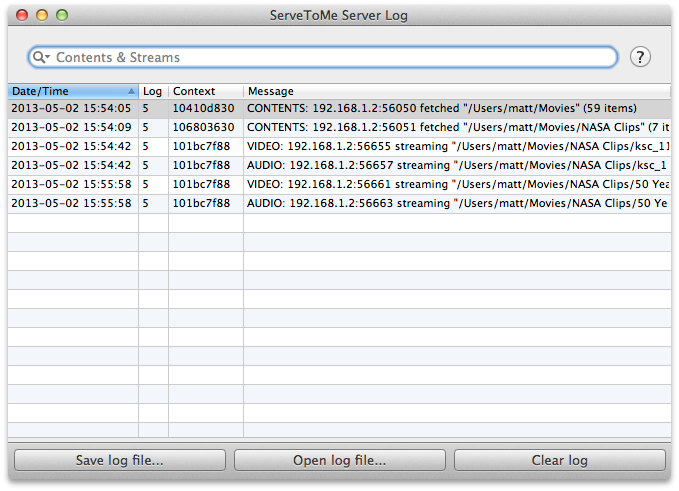
The ServeToMe log window
In the Log Window:
at the left of the search field at the top of the log window lets you select from the five different kinds of information written to the log file:
The "Contents & Streams" filter is the only view intended to be easily readable. Most of the other information is only kept for debugging purposes.
You can also enter search data into the text field. This will search the "Context" and "Message" fields.
You can save a copy of the log file using the "Save log file..." button in the window. This will create a file (named "servetome_server_log.zip" by default).
If you need to contact support about a file playback problem or other issue in ServeToMe, attach this "servetome_server_log.zip" file to the email to help us respond to your query.
You can clear the log file at any time using the clear log button in the log window.
It is also possible to disable the log file entirely although we recommend you leave the log with its default settings unless you have a strong need to disable it. To disable the log file, you will need administrator access on your computer and be comfortable editing an XML file.
Stop the ServeToMe server using the ServeToMe application. Then, open the file at the following location:
Mac: /Library/Application Support/ServeToMe/settings.xml
Windows: C:\ProgramData\Zqueue\ServeToMe\settings.xml
(NOTE: the 'ProgramData' in Windows is hidden by default. You might need to show hidden locations or copy the path into the Internet Explorer address bar to open the location)
In the file, edit the "integer" value immediately following the "max_log_entries" key to "0".
e.g.
<key>max_log_entries</key> <integer>0</integer>
It may be necessary to set the permissions on this file or its containing directory to allow writing so you can save the file.
You can revert this setting by resetting all ServeToMe settings from the ServeToMe "File" menu or you can edit the XML file again and return the value to its default "50000" value.